Transport Panel
The transport panel at the top center of your screen is used for basic playback and recording control.
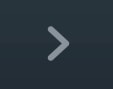 Play button
Play button
Tapping the Play button starts playback (with the black vertical playhead indicating the current position in your song). During playback it shows a stop button. Tapping it again pauses playback (the playhead stops and stays at its current position).
Tap and hold the play button to return the playhead to its starting position.
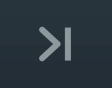 Skip forward button
Skip forward button
Skipping forward positions the playhead at the next locator's position or the end of your project (the end of the bar holding your last event).
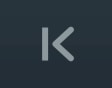 Skip backward button
Skip backward button
Tapping this button does the exact opposite of skipping forward.
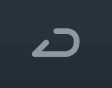 Cycle button
Cycle button
Toggles whether playback is looped between the two locators, i.e. when the playhead reaches the right locator it automatically jumps back to the left.
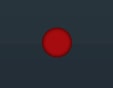 Record button
Record button
Starts / stops recording. To specify which track(s) you want to record on, use Record Enable.
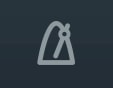 Metronome button
Metronome button
Turns the metronome (click on every beat) on / off. Adjust metronome and precount settings in the setup screen.
Time Display
The display to the left of the transport buttons indicates the current position of the playhead. The first figure refers to the bar, the second one to the current beat (1/4 note within the current bar) and the third to the position within the beat, measured in 1/16 notes. Tap the display to switch to a minute:second.millisecond view.
Tempo
Tap the display showing the BPM (beats per minute) count and a signature (e.g. 4/4). Slide across the number in the tempo category. For more precise tempo adjustments, use the + / - buttons. Alternatively, you can tap your desired tempo on the Tap Tempo button.
Recording Modes
There are 4 recording options available, which you can combine.
 Punch in: Recording will only start once the playhead reaches the left locator.
Punch in: Recording will only start once the playhead reaches the left locator.
 Punch out: Recording will stop once the playhead reaches the right locator, but playback will continue.
Punch out: Recording will stop once the playhead reaches the right locator, but playback will continue.
 Pre-Roll: The song will be played back during precount.
Pre-Roll: The song will be played back during precount.
 Count in: The metronome will be audible during precount.
Count in: The metronome will be audible during precount.